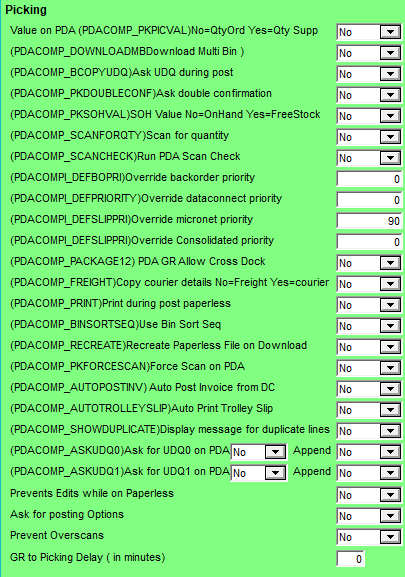
The Picking settings on the Micronet Mobile Picking screen (v2.7) / Edit Warehouse Mobile Settings screen (v2.8) apply to the Paperless Picking module of Micronet Mobile Applications – see "Paperless Picking".
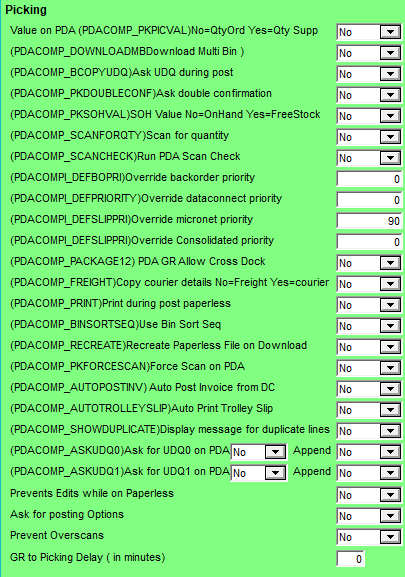
To configure these settings:
Refer to "Edit Company - Edit - Mobile Company Settings".
|
|
Field |
Value |
|---|---|---|
|
|
Picking Value on PDA |
Select whether the quantity ordered or the quantity supplied should be displayed on PDAs. Options are:
This picking value is displayed on PDAs as shown in the Ord(ered) field below.
|
|
|
Download Multi Bin |
If multi bins are enabled in your Micronet system, select Yes to download multi bin information to PDAs. Otherwise select No. Multi bins are enabled using the Allow Multiple Bin Locations per Item field on the Inventory Configuration screen – see "Edit - Program - Inventory". To illustrate, the first screen below shows the warehouse bin locations for item 10010. Warehouse 1 has multi bin locations defined as shown in the second screen.
The first screen below shows the information displayed on PDAs when this field is set to No, while the second screen shows the information displayed when this field is set to Yes.
|
|
|
Ask UDQ during post |
Select Yes if you want user defined questions displayed to PDA users when they post a picking slip, otherwise select No. If you select Yes in this field, the Courier and UDF button is displayed on the picking mismatch screen when PDA users post a paperless picking slip. This allows users to change the courier or user defined questions for a picking slip. For more information, see "Mobile Picking - Courier and UDF". The first screen below shows the Courier and UDF button displayed when this field is set to Yes, while he second screen shows no button when this field is set to No.
|
|
|
Ask Double Confirmation |
|
|
|
SOH Value No=OnHand Yes=FreeStock |
Select how you want free stock calculated for paperless picking. Options are:
This free stock value is displayed on PDAs as shown in the SOH field below with a value of 807.
|
|
|
Scan for Quantity |
Select Yes if you want users to scan for item quantities, otherwise select No. If you select Yes in this field, users can either scan an item and enter a quantity on the PDA, or they can scan each individual item as they put it in the trolley. Each time the user scans the same item barcode, the quantity Picked is incremented by 1. Therefore if they scan the same item barcode eight times, the quantity Picked will show as 8. |
|
|
Run PDA Scan Check |
Select Yes to turn on the PDA Scan Check option, or No if you don't want to run Scan Check. With Scan Check on, when a PDA user posts a picking slip back to Micronet, extra screens are displayed where the user can scan each item that has been picked. |
|
|
Override backorder priority |
If you want to set a default initial priority for backorders during paperless picking, enter the priority code. |
|
|
Override dataconnect priority |
If you want to set a default initial priority for picking slips generated in external web ordering systems and processed via Data.Connect, enter the priority code. |
|
|
Override micronet priority |
If you want to set a default initial priority for picking slips created in Micronet, enter the priority code. |
|
|
Override Consolidated priority |
|
|
|
|
Technical Tip Micronet uses the priority set in these fields when determining the next slip to be downloaded to a PDA. Slips with a higher priority appear higher up the list so they are allocated first. For more information about the impact of the initial priority, see "Setting the Initial Priority of Picking Slips" in the Mobile Applications manual. |
|
|
PDA GR Allow Cross Dock |
2.8 Feature Select Yes if you want PDA users to be able to enter or scan a cross dock (holding) bin location when processing goods receipts on a PDA. |
|
|
Ask for serial numbers |
Select Yes if you want Micronet to prompt PDA users for item serial numbers, otherwise select No. With this option on, when users are picking an item line, they can inquire on serial numbers for items that have serial numbers enabled, and they can confirm or reallocate serial numbers. |
|
|
Copy courier details |
|
|
|
Print during post paperless |
|
|
|
Use Tile Rec |
|
|
|
Use Bin Sort Seq |
2.8 Feature Select Yes if you want Micronet to use the bin sort sequence defined in the Sort Sequence field in the Warehouse master file – see "File - Warehouse - Bins". Select No if you want the bins sorted alphabetically by bin number. |
|
|
Reallocate Multi Bins on send to PDA |
If multi bins are enabled in your Micronet system, select how you want Micronet to allocate bins:
|
|
|
Recreate Paperless File on Download |
2.8 Feature Select Yes if you want Micronet to get the latest stock on hand values when a picking slip is downloaded to a PDA. Select No if you want to retain the original stock on hand values from the time the order was created. |
|
|
|
Technical Tip As well as the Recreate Paperless File on Download field, if you are using multi bins and you want Micronet to update bin allocations when picking slips are downloaded to PDAs, you also need to set the following fields:
Refer to "Edit - Program - Inventory". |
|
|
Force Scan on PDA |
Select how PDA users can enter picked items into Micronet. Options are:
|
|
|
Auto Post Invoice from DC |
|
|
|
Auto Print Trolley Slip |
2.8 Feature
|
|
|
Display message for duplicate lines |
|
|
|
Ask for UDQ0 on PDA |
2.8 Feature Select Yes if you want Micronet to display user defined question 1 on PDAs. |
|
|
Ask for UDQ1 on PDA |
2.8 Feature Select Yes if you want Micronet to display user defined question 2 on PDAs. |
|
|
Prevent Edits while on Paperless |
2.8 Feature Select Yes if you want to prevent users from editing picking slips with a status of On Paperless. This prevents them from changing or deleting lines that have already been picked and supplied. Select No if paperless slips can be edited. |
|
|
Ask for Posting Options |
2.8 Feature Select Yes if, when posting a picking slip on a PDA, you want users to be prompted to post it as a slip or as an invoice. |
|
|
Prevent Overscans |
2.8 Feature Select Yes if you want to prevent users from scanning a quantity on a picking slip which is greater than the quantity ordered. |
|
|
GR to Picking Delay (in minutes) |
2.8 Feature Optionally, enter a number of minutes to elapse between goods receiving and picking. |